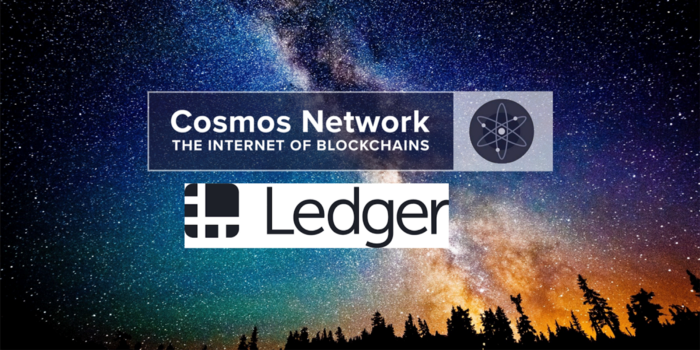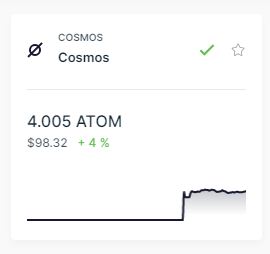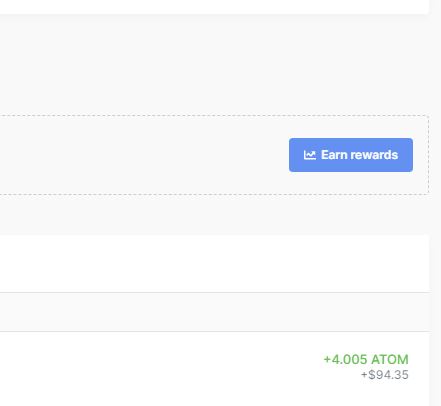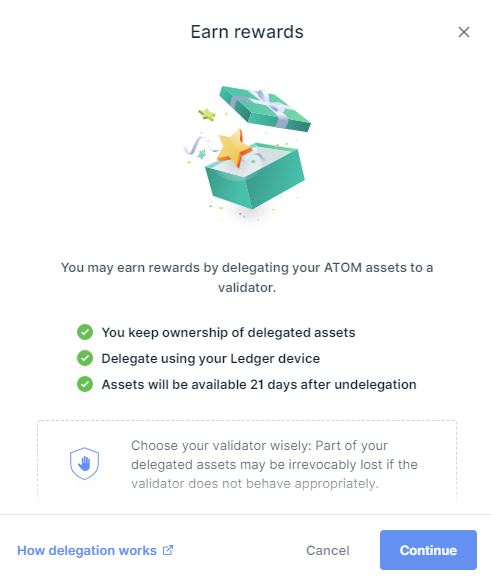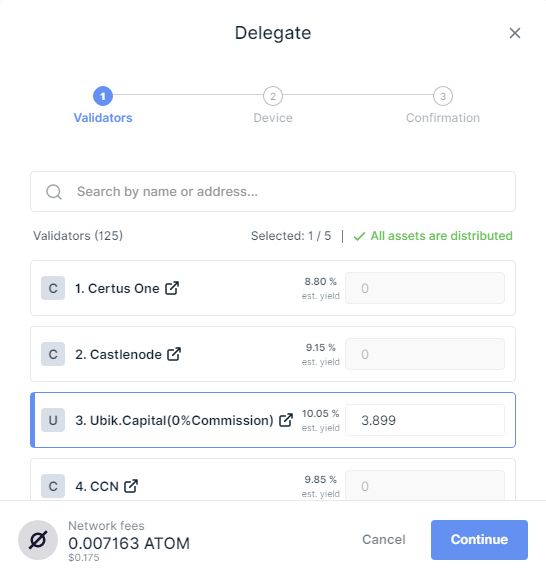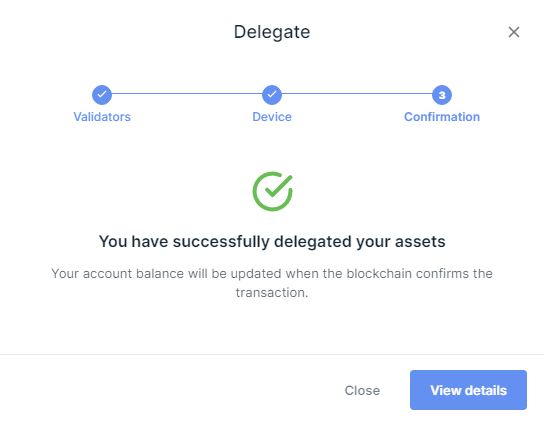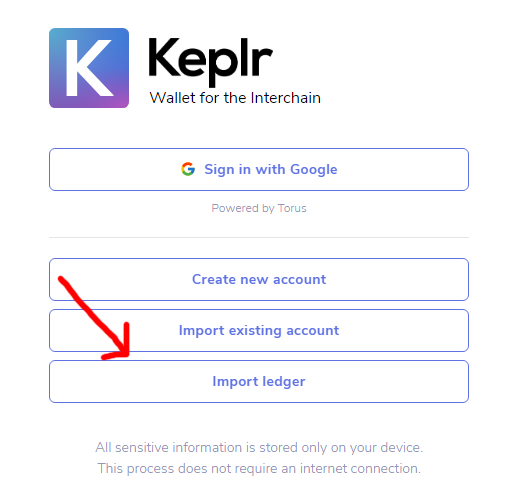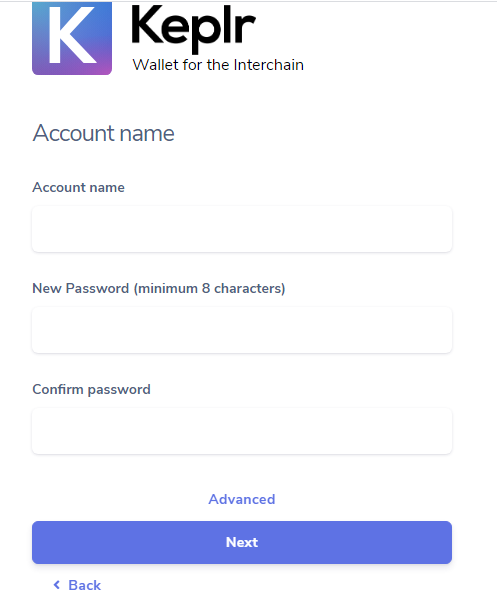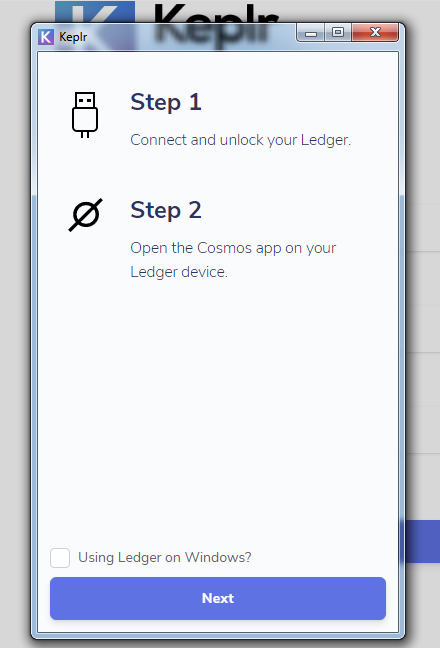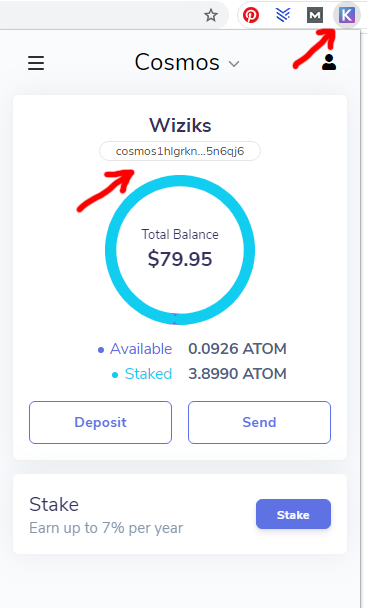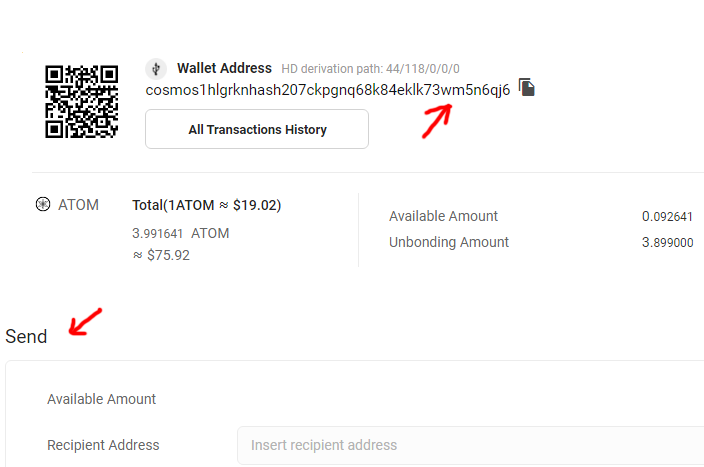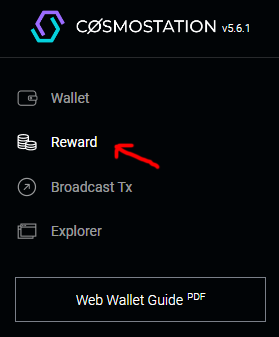Using a Ledger hardware wallet to secure and stake Cosmos blockchain native coin ATOM is very simple, and I’ll show you how to do it.
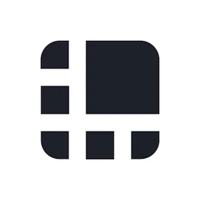
We recommend using Ledger Nano X as it is a much better value for the money than the first generation of Ledger wallets – Ledger Nano S or the overpriced new Ledger Stax. It has a big storage space, a good connection for mobile devices (Bluetooth), and a nice screen. You can have up to 100 apps (blockchains).
I’ll show you how to stake Cosmos ($ATOM) directly from Ledger Live, Keplr, and Comostation wallet.
Cosmos validators offer an average yearly return of 14–20% on your delegation.
1. Stake Cosmos (ATOM) directly from Ledger Live
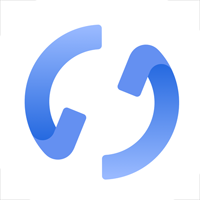
The maximum annual yield on ATOM staked from Ledger Live is up to 20%, minus the validators’ fees.
1. Connect the Ledger device and open Ledger Live.
2. Click Manager tab, find and install Cosmos from the App catalog
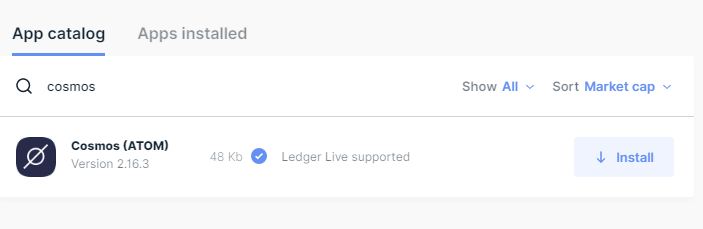
3. Click on the Accounts tab and add a Cosmos account.
4. Click on it, and use the receive and send tabs to manage ATOM.
In the bottom right, you’ll see “Earn rewards”.
When clicked:
5. Let’s Continue. I’ll delegate all to Ubik.Capital validator.
6. I have confirmed it on my Ledger device.
7. That’s it—a piece of cake. You can now see your staked ATOMS and validator and the claim rewards tab.
2. Stake COSMOS (ATOM) using Ledger and Keplr wallet

You can also stake ATOM using Ledger Nano X and Keplr wallet.
1. Install Keplr Google chrome extension.
2. Open and click Import ledger.
3. Fill out these and click Next.
4. The new window will pop up. You need to have Cosmos app open on your Ledger device.
Then in pop up window click next, it will find your device and connect.
5. Cool. Now click on Keplr icon.
You can receive ATOM using this address, which is, in fact, your Ledger hardware wallet address. You can use wallets like Keplr when you want as a medium to show the assets and staking/awards and perform other functions on the blockchain.
6. When you click Stake, it will take you to the Keplr platform, where you will see a list of validators you can stake to with total staked ATOMS and voting power in the network, plus charged commission fees.
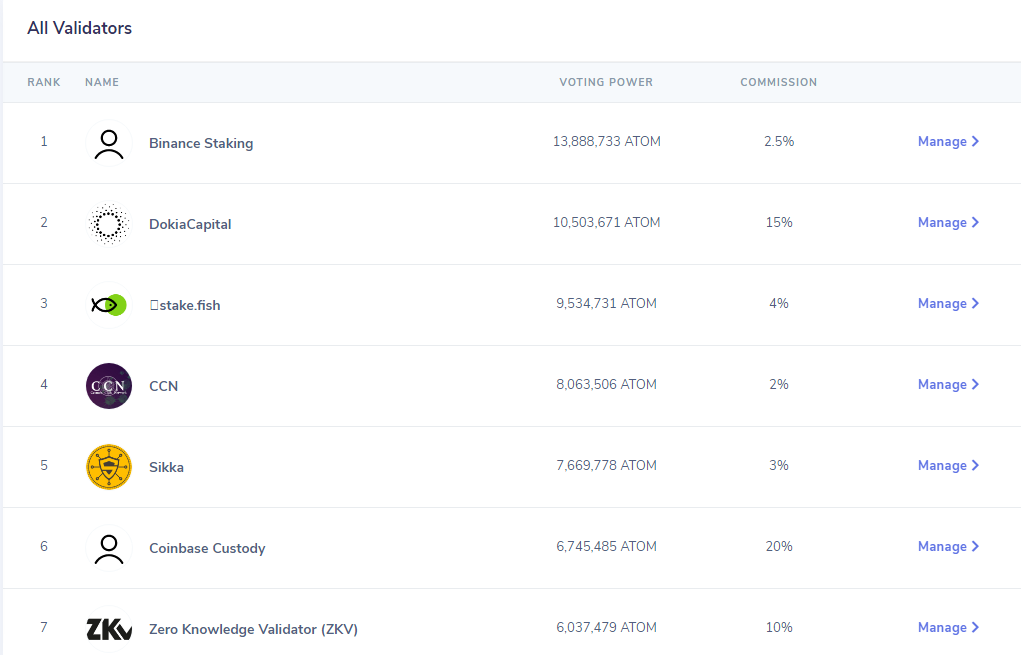
Choose one of them and Finish Staking. Since the aim of every blockchain is decentralization, I wouldn’t stake to validators with the biggest voting power (delegated stake) but smaller validators whose goals of contributing to the Cosmos ecosystem can be seen on their websites using the abovementioned website.
3. Stake Cosmos (ATOM) using Ledger and Cosmostation Wallet
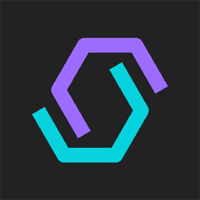
Cosmostation is available for Android/iOS devices, but also as a Web Wallet.
1. Open Cosmostation web wallet (for desktop users) and click Connect Wallet.
2. Click Connect to Ledger. Make sure the Cosmos app on your Ledger device is open.
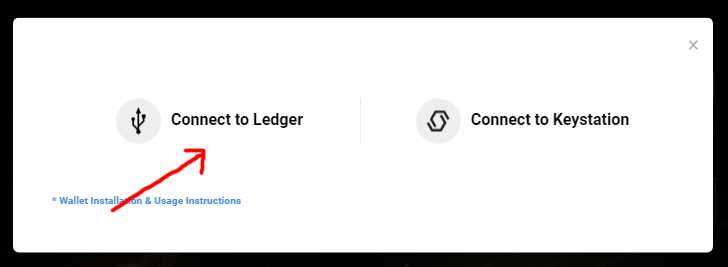
3. Pop-up will open and recognize your Ledger device; select it and click connect. Done.
You can now use Cosmostation to receive, send and stake ATOM.
4. To stake ATOM, click the Reward tab from the website menu.
You will see a list of all active delegators. To support Cosmostation itself you can delegate your ATOMS to them. You can easily delegate, undelegate, redelegate ATOMS and claim rewards.
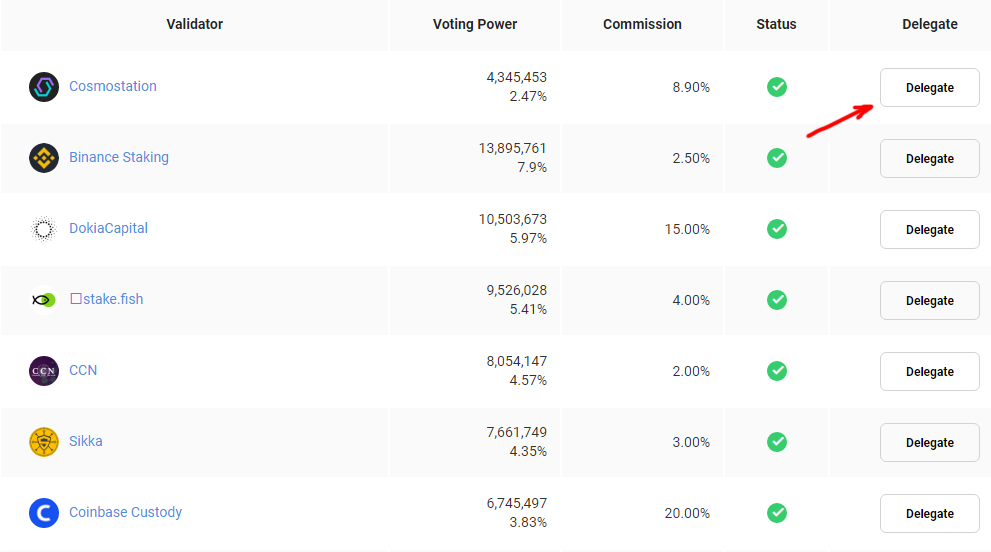
5. When you click on any validators, you will be taken to the Mintscan page (explorer developed by Cosmostation itself), where you can get all information for that validator: uptime, website, commission charge, minted blocks, total atoms staked (and proportional voting power.
6. Choose a validator to finish atom staking.