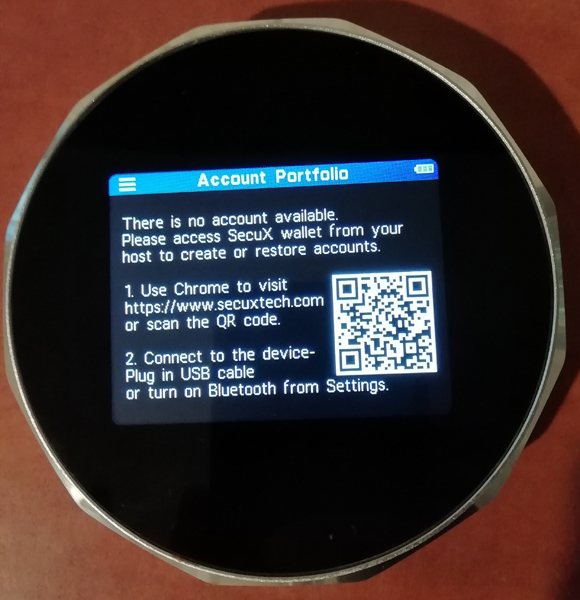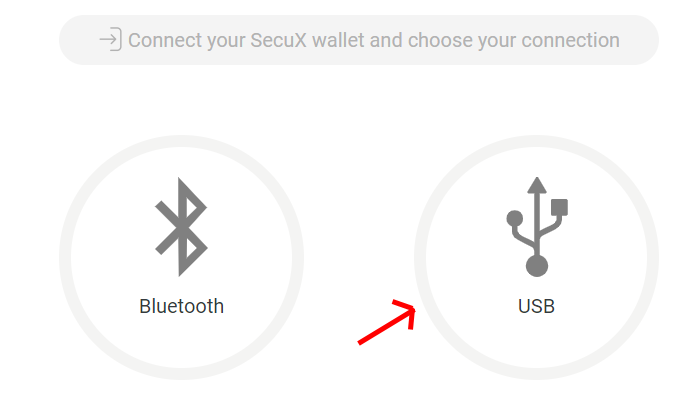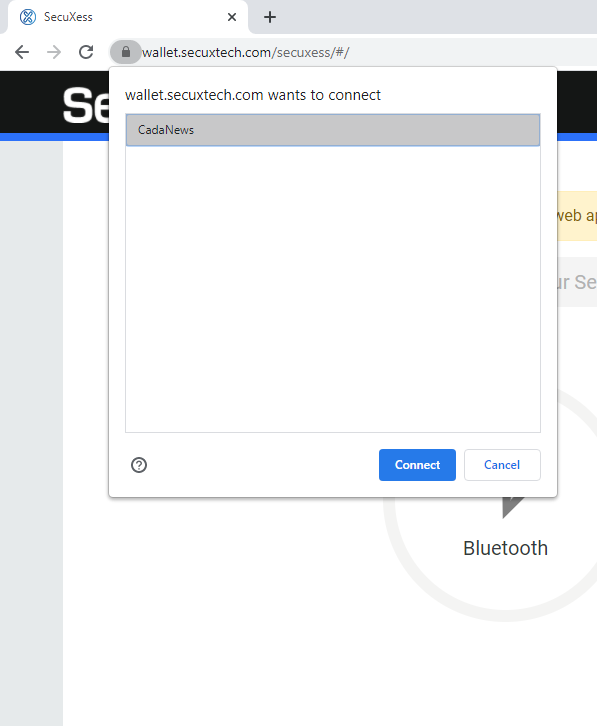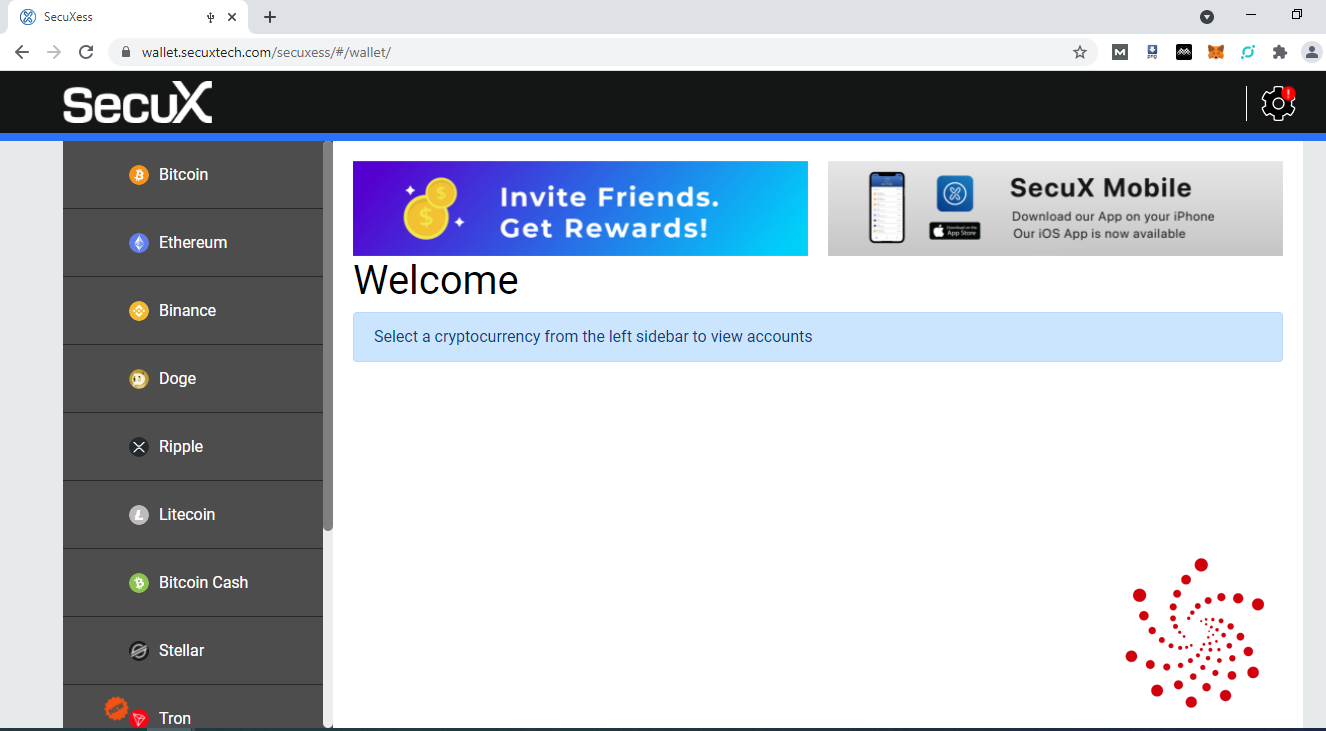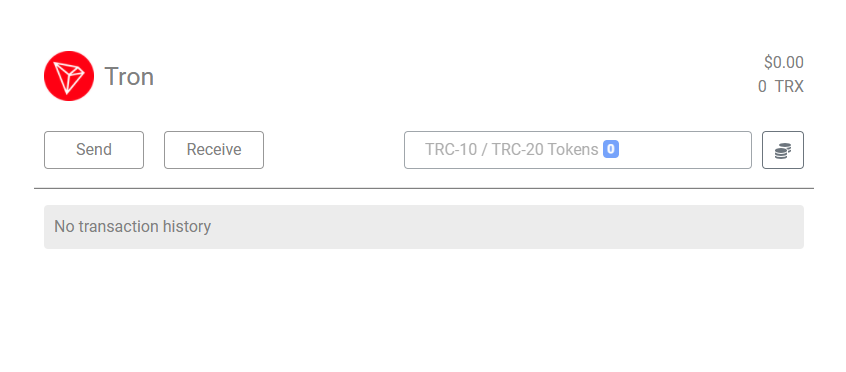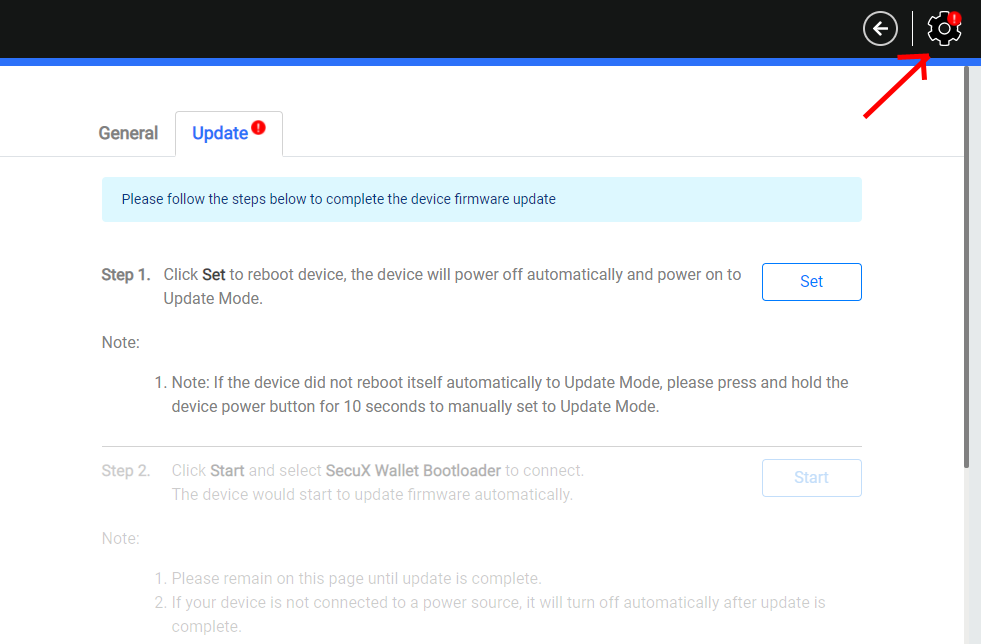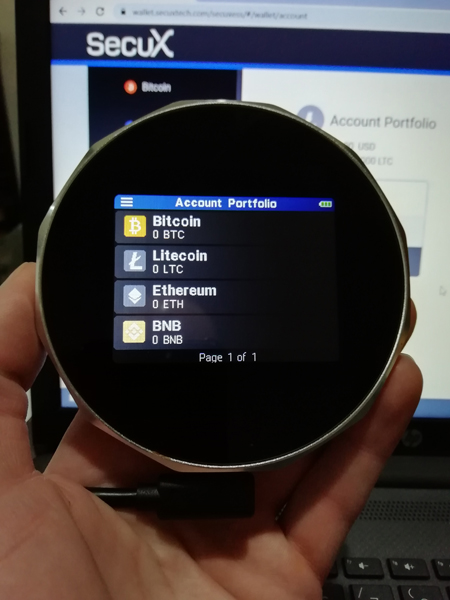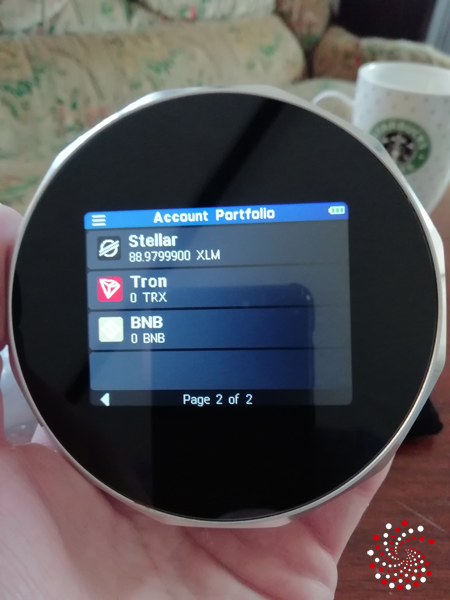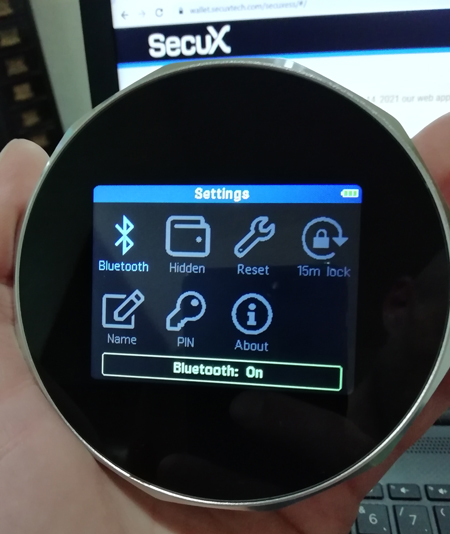Welcome to our SecuX V20 Review for 2025, showcasing why this hardware wallet is a top choice for securing your cryptocurrency. With its 2.8-inch touchscreen, robust Bluetooth connectivity, and support for major cryptocurrencies like Bitcoin, Ethereum, Solana, DOGE, Litecoin, and BNB, the SecuX V20 is designed to meet the needs of both beginners and advanced users.
Key Features of the SecuX V20
Wide Cryptocurrency Support: Supports popular cryptocurrencies like Bitcoin, Ethereum, Binance Coin (BNB), Doge, Ripple, Litecoin, Stellar, Tron, and more, including ERC20 and TRX20 tokens.
Large Touchscreen: The 2.8-inch touch screen provides an intuitive interface for managing wallets and transactions.
Bluetooth Connectivity: A convenient option for mobile device users, enabling secure wireless communication.
Infineon Secure Chip: Equipped with Infineon SLE solid Flash CC, rated EAL5+, to ensure private keys are stored securely.
How to set up the SecuX V20 hardware wallet
Charge up the battery first using the USB cable.
Turn on the V20 and choose a 6-8 numbers pin code. You will use it every time you turn the device on or to unlock it.
Enter the Device Name.
Write down the 24-word recovery seed on a recovery sheet you got (x2) in the box or elsewhere. With it, you can always recover the wallets and keep them somewhere safe.
You now have an option to use it with the mobile app with Bluetooth (turn on the Bluetooth on the V20 also in the Settings) or a PC/Laptop with Bluetooth or USB.
Unless it is an air-gapped security hardware wallet or one that uses only mobile devices, I always prefer my Laptop and USB connection.
Connect SecuX V20 with the USB cable to your PC/Laptop.
Go to https://wallet.secuxtech.com/secuxess/
Choose USB.
Your V20 device name will pop up, click Connect.
And that’s it.
We can now add wallets on the device from the left menu for the cryptocurrencies we want to use.
I’ll add Bitcoin, Litecoin, and Binance Coin (BNB).
Next, the Tron, to see if it supports all TRX20 tokens also.
It does.
Next Ethereum.
It gave me a notice that I needed to update my SecuX V20 device firmware to add an Ethereum wallet. I was wondering what the red sign at the top right was signaling. Let’s click it.
Click Set and then Start.
The whole process of updating is shown on the V20 device itself and is done in 5 minutes. Ok, we have now updated the firmware to the latest version.
I have now added the Ethereum wallet as well.
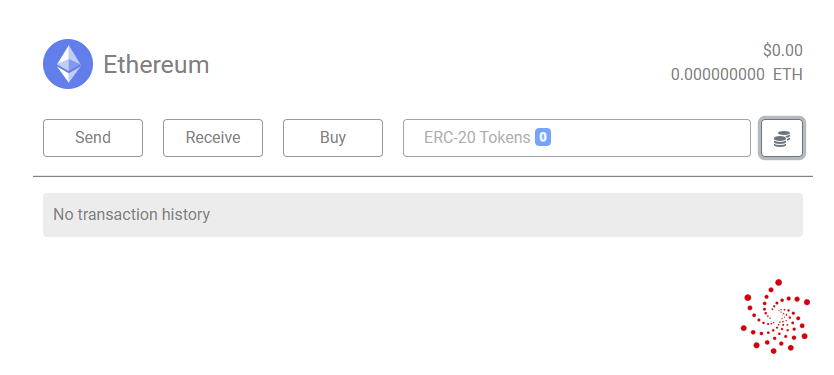
Done.
As you can see, it supports all ERC20 tokens, and you can also buy cryptocurrencies.
I can now close the website, free my V20 from the USB cable, and use it.
I took the pic before adding Tron, I was curious about TRX20 tokens. You can add all wallets if you want. The battery is still full, as you can see, haven’t moved at all, which is great.
Let’s Send Some Cryptocurrency To SecuX V20 Hardware Wallet
I have added a Stellar account using the website. Its native cryptocurrency, XLM or Lumens, can’t be mined nor staked, so I’ll use SecuX V20 to store it.
I’ll first send some smaller amount using the Stellar wallet QR code from the device. Lumens transfers are super fast.
You will need to connect a device to https://wallet.secuxtech.com/secuxess/ to refresh the numbers.
There they are. You also use the website to send it, but you need to confirm it on the SecuX device, which is signed internally with your private key. That’s what hardware wallets are used for.
Unique Features and Settings
The SecuX V20 offers several customizable settings for enhanced functionality:
- Bluetooth Management: Easily enable or disable Bluetooth connectivity.
- Hidden Wallets: Create a private, hidden wallet for additional security.
- PIN Code Management: Change the PIN code anytime for extra protection.
- Device Lock Time: Adjust the auto-lock duration (5–45 minutes).
SecuX V20 Review Conclusion
The SecuX V20 hardware wallet is a secure, user-friendly solution for managing your cryptocurrency portfolio. With its large touchscreen, Bluetooth capability, and support for a wide range of tokens, it’s ideal for both beginners and seasoned crypto enthusiasts. At a price of $139, the SecuX V20 offers excellent value for its features.
SecuX V20 Discount Code – Save 15% Today!
Use the “CadaNews” discount code and our link to get 15% OFF on all SecuX hardware wallets and products: SecuX V20, Secux W20, SecuX W10, Secux Nifty, XSEED, XSEED Plus, and XSEED Pro.