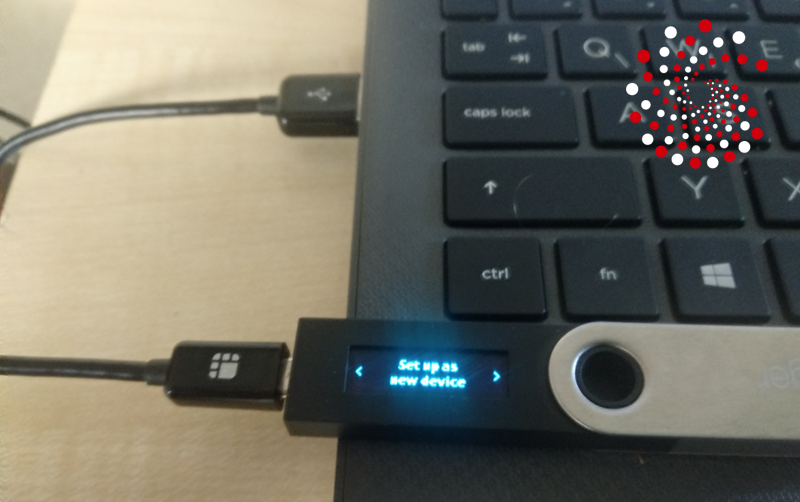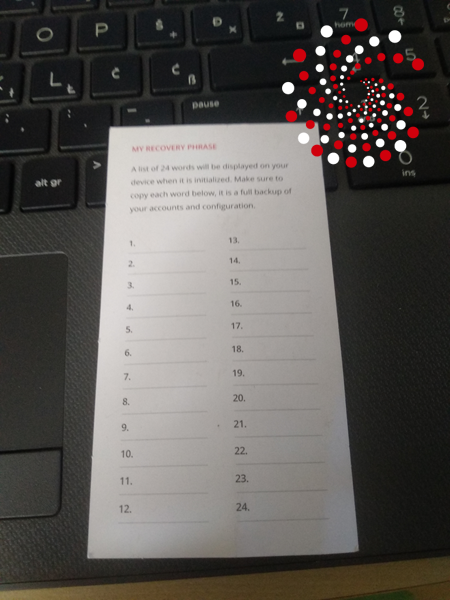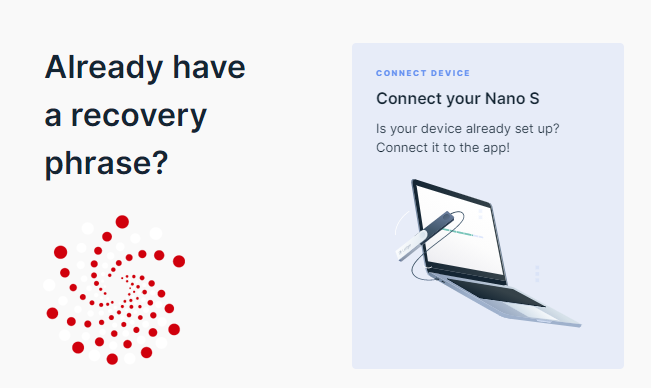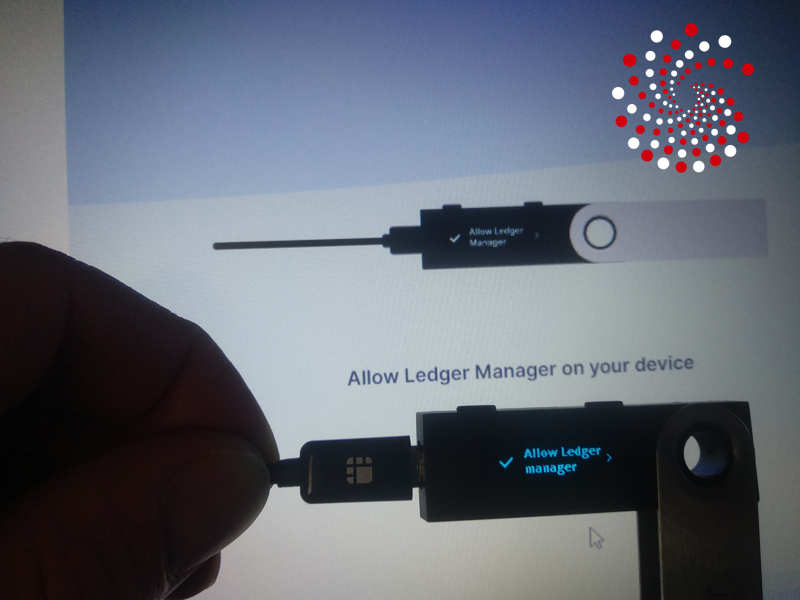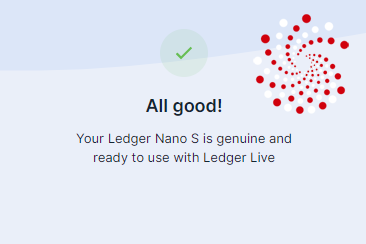I will show you have to set up and use Ledger Nano S hardware wallet and Ledger Live on your PC easily in 4 steps.
Ledger has decided to “retire” Ledger Nano S.
They have launched its “successor” the Ledger Nano S Plus, which has much more storage space.
Ledger Nano X hardware wallet with its features is a great wallet that will serve your needs for many years.
You can also check out and preorder the Ledger Stax, a new and exciting Ledger hardware wallet!
It works the same and I would suggest buying the second generation of Ledger hardware wallets Ledger Nano X, as it has bigger storage and is better for mobile devices due to Bluetooth connection.
While Nano S can fit 2-3 apps on Ledger Nano X cause of bigger storage you can fit up to 100 apps and is much more solid in construction.
Hardware wallets are the only way to keep and stake your cryptocurrency safely.
You can check our reviews on the list of 17 Best Hardware Wallets In 2022.
Ledger supports 27 coins and more than 1500 tokens (built on these blockchains)!
You get a public key address to receive coins, but in order to send, stake – confirm transactions you need to confirm it on your physical device – hardware wallet and your private key is never exposed.
There is no way someone can get your coins unless you give him your 24 words recovery phrase for your Ledger wallet. Something you will never do, nor keep it on any of your devices, but write it down and keep it in a safe place.
Main reason for using hardware wallets like Ledger ones Nano S or Nano X is that all wallets (unless they have hardware wallet integration) and information you have on your devices are prone to hacking and you can lose them easily.
Step 1. Buy Ledger Nano S
Ledger Nano S is a bit cheaper than Nano X which has more storage and is better for mobile devices (Bluetooth connection). But served me perfectly for a long now for all my crypto storing, staking, DeFI adventures.
You can choose between 6 different colors for your device. It has around 4,000 5/5 reviews rating. For a reason.
Step 2. Setting up a Ledger Nano S device
Connect your Ledger Nano S using a USB cable (you get it in a package with instructions and recovery sheets papers) to your PC. You are using only two buttons on your Ledger device. Left, right, and when you press them both it’s like “enter” on your keyboard to confirm.
So click both buttons on the device for “Set up as new device“
Now again on “Choose a PIN code“.
Choose the 8 numbers PIN code you use every time you connect Ledger to the device. You are using the left and right buttons. Then confirm Pin code and type again.
You can write it down for a start on a piece of paper. I remember mine now. Nobody knows is. Sorry hun 8th of March is coming you’ll get gold but “digital gold” and other coins must be known how to handle it, like owning a hardware wallet.
Now write down your 24 words recovery phrase.
This is very important. You can write it down on the recovery sheet paper you get in your Ledger package.
You never share your recovery phrase with anyone. You can use it to recover your Ledger wallet keys/coins on any Ledger device if it gets lost or something.
Don’t fall into phishing attack attempts like emails, phone calls from ”Ledger team”, or fake Telegram groups (Ledger doesn’t have Telegram support).
The Ledger itself does not keep your recovery phrase and will never ask you for it or anybody else unless they want to rob you. You must be smarter than these guys.
I can’t remember 24 words in alphanumeric order so it was in one of my books now in a physical safe with my passport and a couple of other things – with a code of course 🙂
Write them down and then confirm them again just like with the PIN code.
Ok we are done here!
Step 3: Setting up Ledger live
Download Ledger Live. Available for Windows 8+, macOS 10.10+, Linux. 64-bit desktop computers excluding ARM processors.
We have the device already set up so click on connect your Nano S.
Click check my Nano. Of course, it’s genuine. Always use the official store. Who would be crazy to buy replicas if they even exist which I doubt or purchase on eBay or something?
Press both buttons (You will probably have to enter your PIN code on the device as it goes to sleep after some time – security measures)
Get used to enter a PIN code when connecting the device.
Step 4. Use Ledger Live to install and manage apps on your Ledger Nano S device and other things
You will always see notifications in your Ledger Live when there is an update available and always install it. Blockchains are doing upgrades all the time so these guys have to keep track of all of them and they do. Download and install the latest version.
Open Ledger Live again and click the Manager tab.
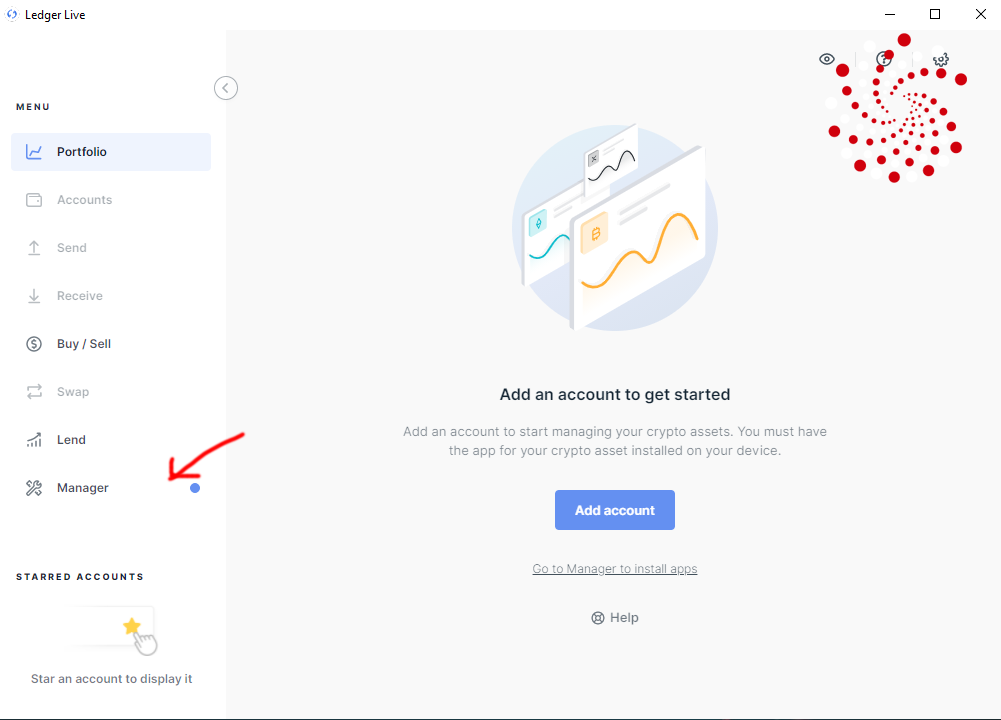
Tip: If you have Windows or AV Firewall protection you’ll have to allow Ledger Live to access the internet.
Let’s install some apps on our device.
We find it in the App catalog tab. Let’s not go BTC, ETH let’s install Cardano.

Cool. You’ll now see the Cardano app on your Ledger device. I wrote 2 articles, on best Cardano wallets and How to Stake Cardano, excerpts from my very large Medium articles. Both provide information on how to do it with wallets that have Ledger hardware wallet integration.
Let’s install Cosmos app now. Find it in the catalog and click install. You don’t need to confirm app installation on your Ledger device.
You will now see also the Cosmos app on your device and both in App Catalog on Ledger Live.
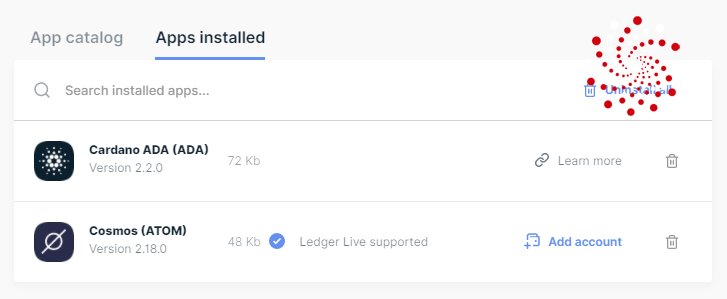
You can probably see the difference as Cosmos has Add account option and the ability to stake ATOM directly from Ledger Live which is cool (despite the team insisting on their own wallets like Keplr), and also check out the Best Cosmos Wallets article.
You can also use Ledger Live to buy, sell, swap, and lend your coins.
Whatever Coin app you have on your Ledger device you can receive its tokens also like erc20 –almost, beware. Binance has dual blockchain infrastructure, Binance Chain and Binance Smart Chain, BSC is used to host smart contracts, and where DeFI (Decentralized finance) projects are built like PancakeSwap. They are bep20 tokens and must be sent like that using that chain.
Thank you for reading our article on Ledger Nano S.