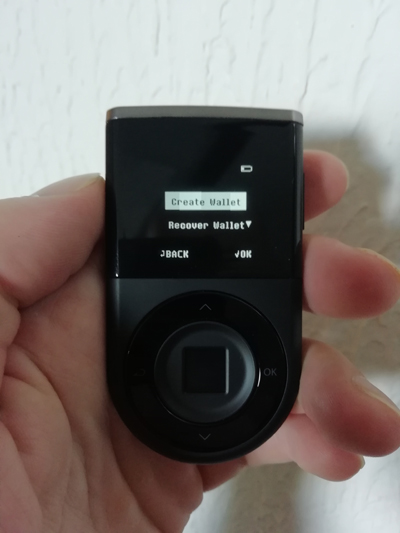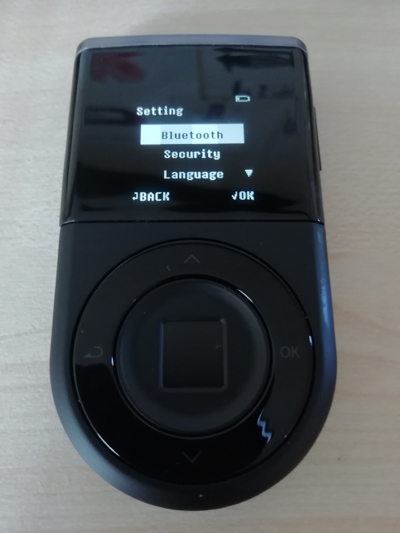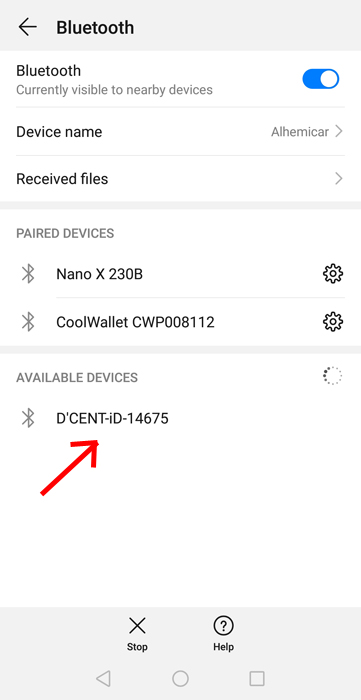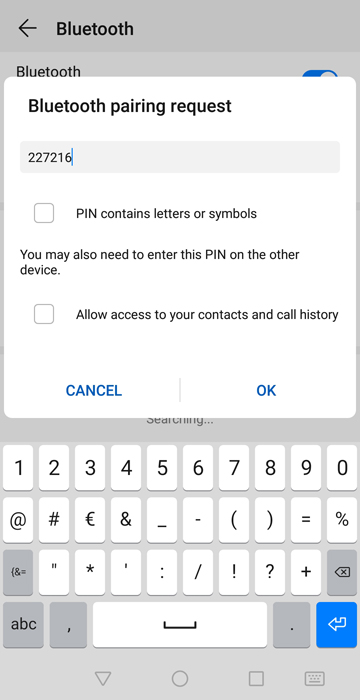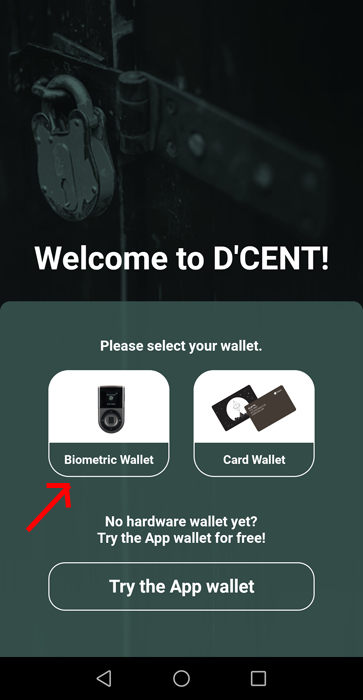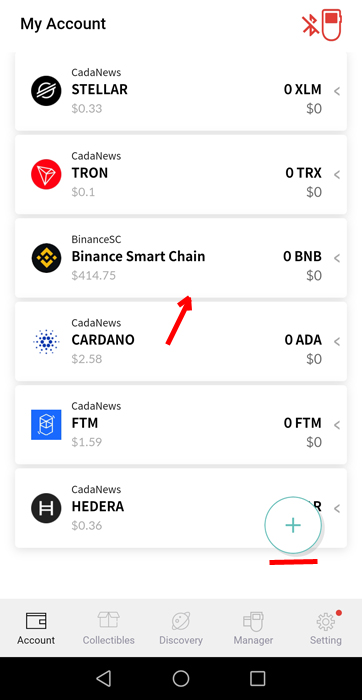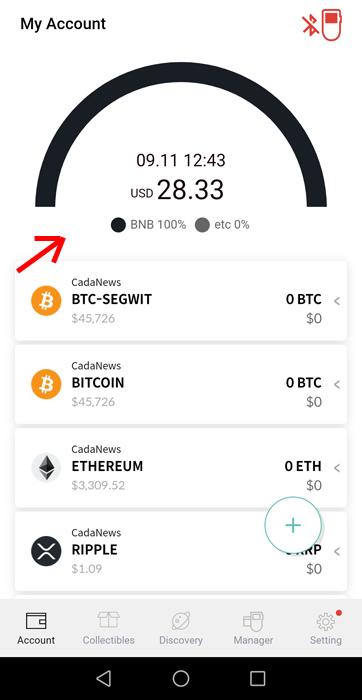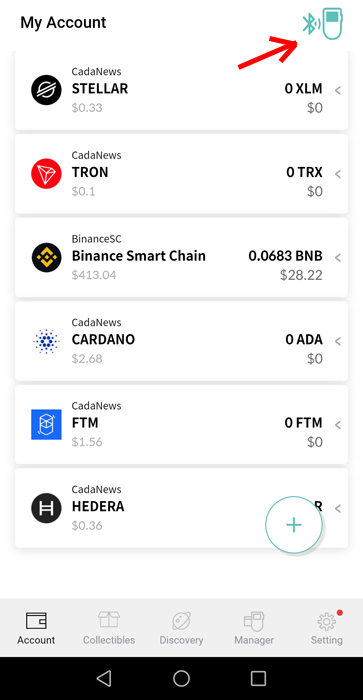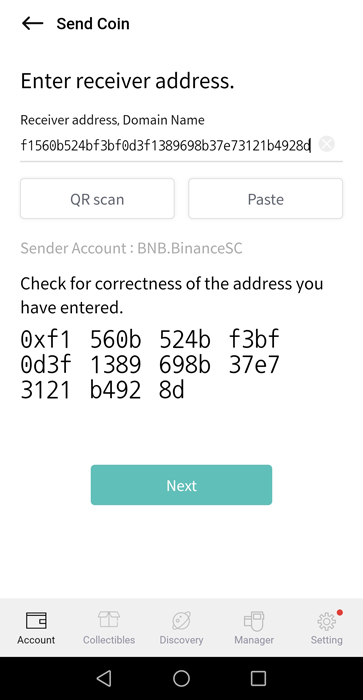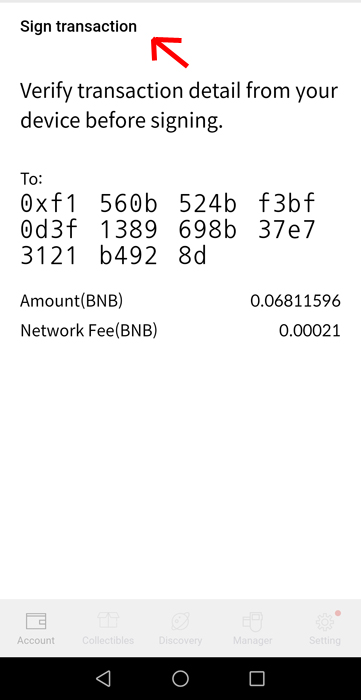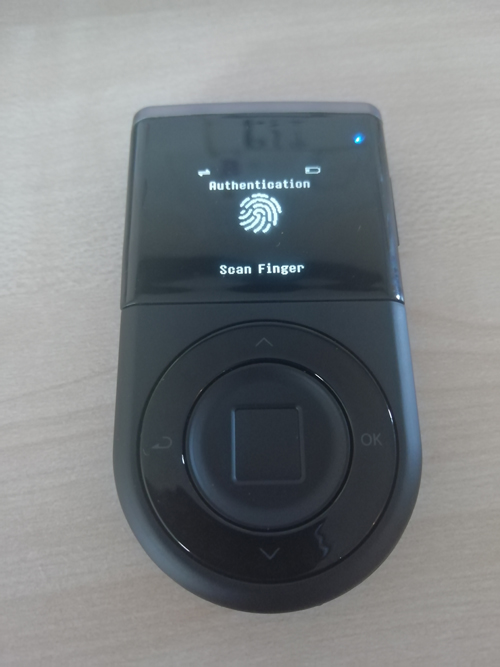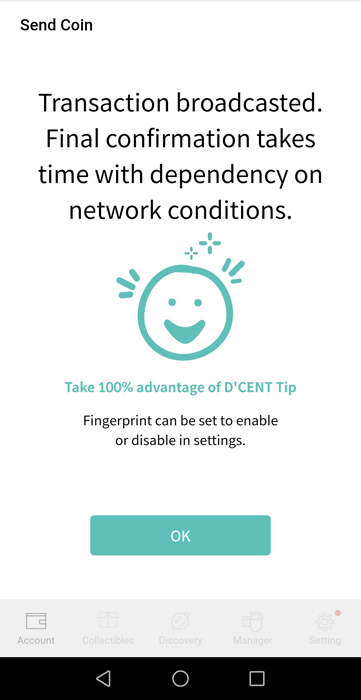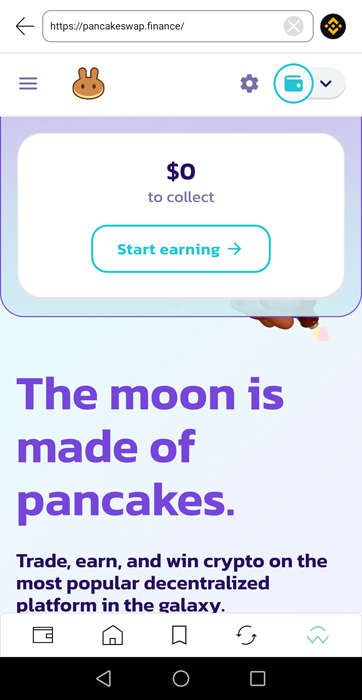Welcome to our D’CENT review for 2025, where we delve into the features, usability, and security of one of the most advanced biometric hardware wallets available today. As cryptocurrency adoption continues to rise, protecting your digital assets is more critical than ever. The D’CENT Biometric Wallet stands out as a secure and innovative solution for managing your crypto portfolio.
Equipped with cutting-edge fingerprint authentication, robust security protocols, and seamless compatibility with iOS and Android devices, the D’CENT wallet combines convenience and peace of mind. Whether you’re a crypto novice or an experienced trader, this hardware wallet offers everything you need to safeguard your assets while enabling fast and efficient transactions.
In this review, we’ll cover everything from its design and setup process to its unique features and real-world application. Let’s find out why the D’CENT Biometric Wallet is a top choice for crypto holders in 2025!
Key Features of the D’CENT Hardware Wallet
The D’CENT Biometric Hardware Wallet is packed with innovative features that set it apart from other wallets on the market. Here’s what makes it a top choice for cryptocurrency enthusiasts:
1. Biometric Fingerprint Authentication
The standout feature of the D’CENT wallet is its fingerprint authentication. By using your biometric data, this wallet ensures only authorized users can access your funds. It’s a perfect blend of security and convenience.
2. Compact and User-Friendly Design
The wallet is designed to fit comfortably in your palm, with an intuitive layout that includes:
- A large OLED display for clear transaction details.
- A central navigation button (up, down, left, right, and OK).
- A side button for power and quick access.
3. Bluetooth and Mobile App Integration
D’CENT supports seamless connection to iOS and Android devices via Bluetooth or OTG cable. Paired with the D’CENT Wallet App, it allows you to manage your crypto portfolio on the go.
4. Robust Security
Featuring an audited Secure Element (EAL5+) and a proprietary secure OS, D’CENT offers unmatched protection against hacking and unauthorized access.
5. Multi-Currency Support
The wallet supports many cryptocurrencies, including Bitcoin, Ethereum, Binance Smart Chain, Avalanche, DOGE, and more, making it ideal for diverse portfolios.
How to Set Up the D’CENT Hardware Wallet
Getting started with the D’CENT hardware wallet is simple and intuitive. Here’s what you need to know:
What’s in the Box?
When you unbox your D’CENT wallet, you’ll find:
- The D’CENT hardware wallet device.
- A USB cable for charging.
- Two recovery phrase sheets.
- A welcome card and a 1-year guarantee card.
Step-by-step-Setup
1. Power On the Device: Press and hold the side button to power up. The wallet comes pre-charged, and the battery can last for days.
2. Select Language: Choose your preferred language using the circular navigation buttons
3. Create a Wallet: Select “Create Wallet” and confirm by pressing OK.
4. Set Your PIN Code: Choose an 8-digit PIN code for added security.
5. Fingerprint Authentication: Register your fingerprint by placing your thumb or finger on the biometric square. Move it as instructed until the setup reaches 100% completion.
6. Backup Recovery Phrase: Write down the 24-word recovery phrase displayed on the screen. This phrase is your ultimate backup in case the wallet is lost or damaged. Store it offline in a secure location.
As you can see, the wallets for the cryptocurrencies have already been generated.
Pairing the D’CENT Wallet with Your Mobile Device
Bluetooth Pairing:
1. Enable Bluetooth: On your D’CENT wallet, go to Settings > Bluetooth and choose your device type (iOS or Android).
2. Sync with Mobile: Enable Bluetooth on your phone and scan for the D’CENT wallet. Once detected, select it to pair.
3. Enter the Code: Enter the verification code displayed on the D’CENT wallet into your mobile device. Click OK to confirm.
Install the D’CENT Wallet App:
- Download the app from the Google Play Store for Android or the App Store for iOS.
- Open the app, select Biometric Wallet, and follow the prompts to sync your wallet.
And done. You can now add wallets for the cryptocurrencies you want to use.
How To Update D’CENT Firmware
On your hardware wallet, you can scroll down and, in the settings, see the version of your firmware.
So mine was 2.7.0:
You will need to use a PC/DESKTOP for this. Connect your D’CENT hardware wallet to it using the USB cable and then visit https://fwu.dcentwallet.com/ and then just follow the instructions.
Great, I updated my firmware to the latest version,
Receiving and Sending Cryptocurrency
I’ve added several wallets to the D’CENT App that I plan to use. You might notice the ‘No Connection’ red indicator in the top-right corner, which shows that the hardware wallet is currently not connected. This isn’t an issue for receiving cryptocurrency, as you can still receive funds using the public address of each wallet.
I am going to send some Binance Smart Chain BNB to my wallet.
I chose the Binance Smart Chain for this review due to its fast transaction speeds. The BNB BEP20 tokens were transferred to my wallet quickly and efficiently.
A standout feature is the ability to track your cryptocurrency portfolio at the top of the app, displaying the distribution of your holdings by coin. Currently, my portfolio is 100% BNB, as expected for this review.
To send cryptocurrency or perform other transactions, such as using DApps (which we’ll discuss later), the transaction must be signed with your private key. Since the private key is securely stored in your D’CENT hardware wallet, you’ll need to connect it via Bluetooth to proceed.
Power on your D’CENT wallet, and ensure the blue light indicates that Bluetooth is active. Next, enable Bluetooth on your mobile device. The wallet should connect automatically, but if it doesn’t, tap the red ‘No Connection’ icon in the top-right corner of the D’CENT app to sync. Once connected, the icon will turn blue, and you’re all set!
Let’s send out the Binance Smart Chain BNB from our DCENT wallet.
Click on the wallet in your D’CENT app and SEND. Paste the address or scan the QR Code.
Click NEXT.
You now sign the transaction with your D’CENT hardware wallet. You click OK button on it to Confirm.
Now, the Fingerprint authentication.
Now check your D’CENT App. Cryptocurrency is sent!
Use D’CENT Wallet On DApps (Decentralized Applications)
You can use your D’CENT wallet to keep your cryptocurrency safe, and that’s what most users do, especially from the Bitcoin community.
The users of the other blockchains probably want to use the DCENT on the DApps like DEXes, AMM (Automated Market Makers), NFT marketplaces, and more.
While The Discovery tab is the DApps explorer, you can switch networks (top right), use WalletConnect (top left), or type the website address of the DApp directly or search for it.
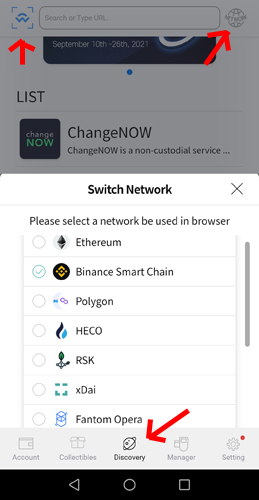
It supports many networks: Ethereum, Binance Smart Chain, Polygon, Solana, HECO, Fantom, Celo, Klaytn, Tron, and more.
I have chosen the Binance Smart Chain, as you can see in the top right, and connected to its most popular Defi Protocol PancakeSwap.
I can do swaps, add liquidity, and yield farming, but all transactions must be confirmed using my D’CENT hardware wallet.
Why Choose the D’CENT Hardware Wallet?
The D’CENT Biometric Wallet stands out for its blend of security, functionality, and ease of use:
- Biometric Authentication: Adds an extra layer of protection.
- Wide Compatibility: Works with major cryptocurrencies and tokens.
- On-the-Go Usability: Portable and connects seamlessly to mobile devices.
- DApp Support: Perfect for DeFi enthusiasts and NFT collectors.
- Affordable Pricing: At $159.00, it offers exceptional value.
Conclusion: Is the D’CENT Wallet Right for You?
The D’CENT Biometric Hardware Wallet is an excellent choice for anyone serious about cryptocurrency security. With its innovative features, sleek design, and robust security protocols, it caters to both beginners and advanced users. Whether you’re storing cryptocurrencies or exploring the DeFi ecosystem, this wallet offers the tools you need to stay in control of your digital assets.
Get $30 OFF with This Exclusive D’CENT Hardware Wallet Discount Code!
Using our link, you will get a $30 discount, making it even more appealing for crypto enthusiasts in 2025.